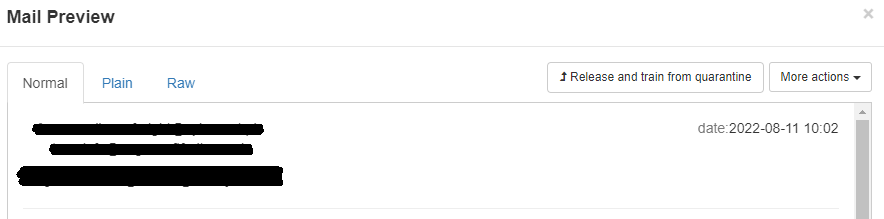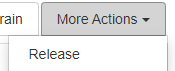Guide Introduction:
In this quick guide it will take you through what you will find in your Mail Assure email digest reports. These reports contain emails that have been stopped by Mail Assure and put into quarantine for safely checking.
Steps:
Reading the Digest:
- The Digests will be received from the email address "no-reply@securemail.management"
- Within the email body you will have a list of all the captured messages

- From here you can Click view message to review the contents.
- Note: You cannot release an email without having looked at the contents by opening the View Message.
- Clicking on the View Message will open the email in a web browser for you to check over:
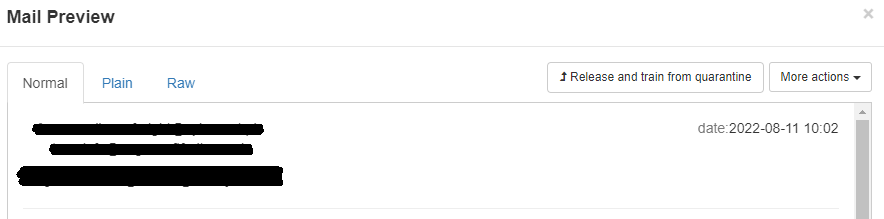
Actions to Take once Reviewed:
- From the View Message Preview you can then read the email in the browser and determine if it is legitimate and you want it delivered or if this is spam mail.
- Within the Message you have a two options:
- Release and Train:

- This Option removes the email from quarantine sending it down to your mailbox. This also allows the system to be trained to better understand your mail requirements by noting the email so it will evaluate it better in future.
- Note This is Not whitelisting the email address or contents, just educating the system.
- Release:
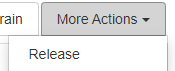
- This will just do a Standard release and not try and provide any additional learning to the mail system
- Use this option if you are still not 100% sure of the mail you are working with and need to clarify further.
- Release and Train:
- If the email is Spam you can leave the message as is and this will auto purge the email after 30 days.
Additional Information:
- Mail Assure Digest reports can also be call Email Scout reports.
- When you are first registered into Mail Assure you will get a welcome email advising of being enrolled into the scout reports.
- By default the digests are being set up to email each day at 9am.
- The digest will only generate if there has been an email from the time the last digest was sent.