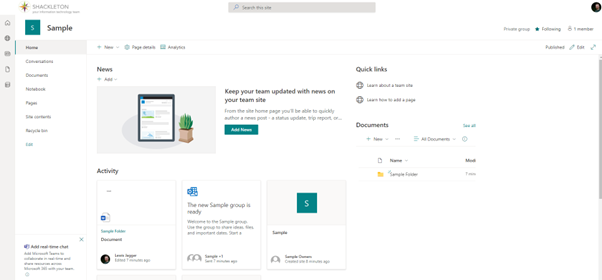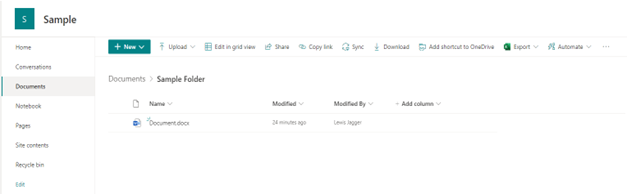Introduction:
- For accessing SharePoint resources, although they are hosted online within SharePoint sites, user’s are able to sync these documents to their File Explorer on their computers – This allows for easier access to files and documents on their own machine without needing to visit the SharePoint site online, and it also provides better visibility and navigation of the file and folder structure for the organisation so traversal between different folder areas is more easily done.
- To sync SharePoint documents to File Explorer, follow the below steps;
Steps:
- Ensure that OneDrive is signed in with your organisation account
- Once OneDrive is signed in with your work account, visit SharePoint on your web browser
- Visit the SharePoint site you want to sync to your machine (you may need to use the SharePoint search bar to find the site if you've never visited the site online before):
- (For this example I have created site named “Sample” within SharePoint site for the purposes of this document)
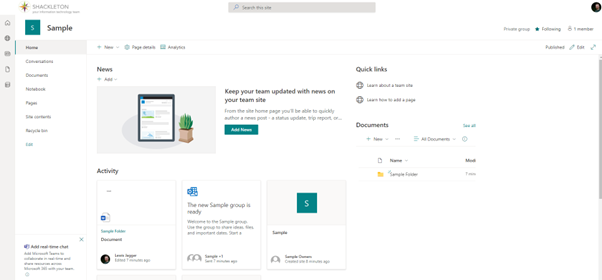
- From the navigation panel on the left hand side of the site page, click “Documents”;
- From the Documents screen there will be an option to “Sync” > Click this button (You may receive a prompt on your screen asking if you would like the webpage to open the associated app, please ticket the checkbox and click the “Open” button);
- If you now navigate to your File Explorer on your machine, you notice a new directory appear on your machine with a symbol resembling Office Buildings – This is where your SharePoint synced folders will appear;
- From here you will now be able to access the documents stored within the SharePoint site on your own machine;
- View from File Explorer;

- View from SharePoint;
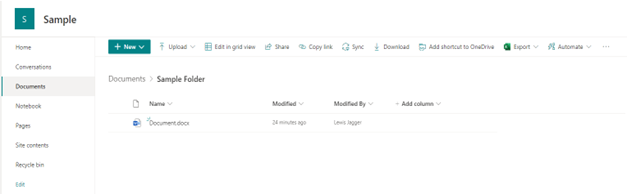
- View from File Explorer;
Additional Information:
- If you have any issues with this then please contact support@shacktech.co.uk.