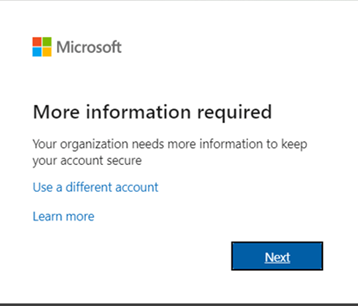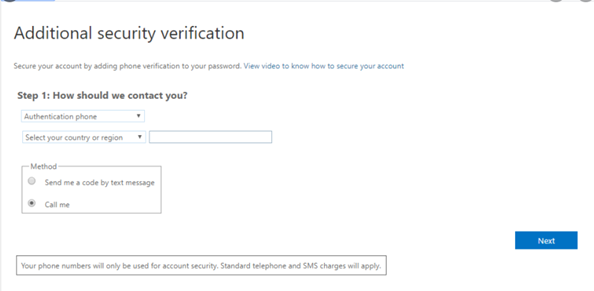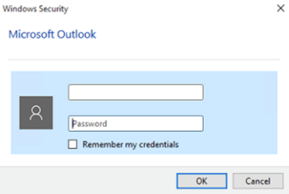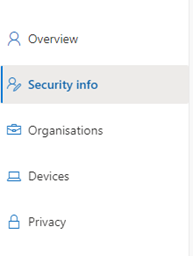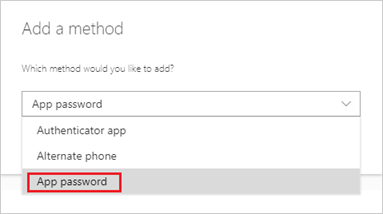Guide Introduction:
- MFA stands for Multi-Factor Authentication and is a security method that is becoming more required as attack methods on users accounts get more and more complex. This takes your normal username and password style security and adds the additional layer of security by having you authenticate these details via another method, Usually only from new devices or on a timed fashion.
- This way even if someone has been able to get your username and password your account is still safe, as when they try to log in you will receive the MFA Prompt to be able to allow the account to log in. This can also be a good indicator of a possible breach to your account information if you begin receiving prompts that you are not sending yourself and may indicate a password change is needed.
- So how do we set this up? There are 2 common set up methods. The online prompt from logging in over the web, or the Prompt from logging into your computer connected to the cloud.
Steps:
MFA Set up Process
- Log in to https://www.office.com with the email address and password provided. This is your Microsoft Account.
- Upon Logging in you should be prompted to set up additional information. Click Next to continue your set up.
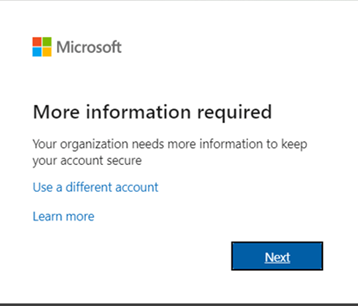
- Note If you are not prompted at this stage please go to: https://aka.ms/MFASetup
- From here you should then be able to follow the rest of the guide.
- Microsoft will request you to provide an additional Authentication method by the use of your phone. Select the option for “Authentication Phone” and then Select the Method “Send me a Code by text Message”
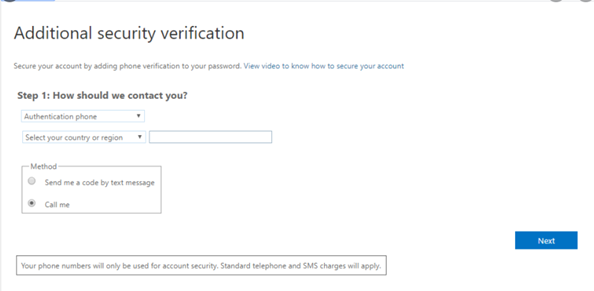
- Enter your Mobile phone number you will be using as your Authentication Method.
- Click Next, at which point you should then receive a text message with a 6 digit authentication code. Note: May take a few minutes to arrive.
- Enter this code to confirm the set up of MFA Security.
- On the next page it will provide you with an App Password, please copy this and save it somewhere safe. You may need this for Outlook to keep receiving emails.
- Congratulations that is your MFA set-up completed.
Now that MFA is set up and running your Microsoft account is now far more secure, however a common problem that we have seen is after MFA has been set up Outlook does not respond well to this, therefore if you do notice an issue with your Outlook please follow the rest of the guide below.
Creating an App Password for Outlook
If Outlook is showing as Not connected or you are not receiving any emails and Outlook is prompting for a Password, we will need to allocate its own password, An App Password (Noted in Step 7 above). To do this:
- Open Outlook so it gives you the password prompt:
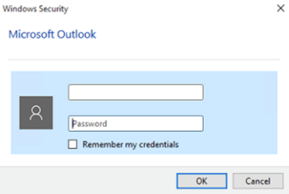
- Enter your Office email address as normal, however for the password Enter the App Password noted.
- If you have lost or don’t have a note of that App Password:
- Log in to https://www.office.com with your Microsoft account
- Click your Initials/Profile Circle in the top right and Select View my Account
- Click Security Info on the Right
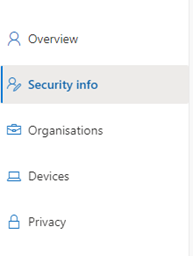
- Click Add Method
- Chose App Password
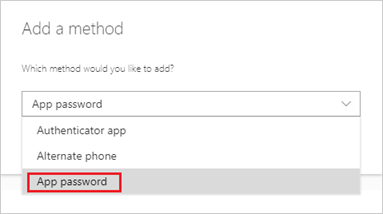
- Enter a name for the password (Use a name that makes sense, like the application name it is for)
- This will then generate a password for you, Copy this and keep this safe.
- Your App Password is now set up and ready for use.
- Enter this New App Password and Click Save Credentials
- Outlook should now sign in with this App Password and sync as normal
- Note: If you use a Mobile device like an iPhone/iPad, you may need to use this App password as well, depending on the version of your Mail application on the phone.
Additional Information:
- If you are having any issues with this guide please contact the support team for assistance. It may be that your account has not yet been enabled for MFA and it needs to be turned on.